What's new in version 3?
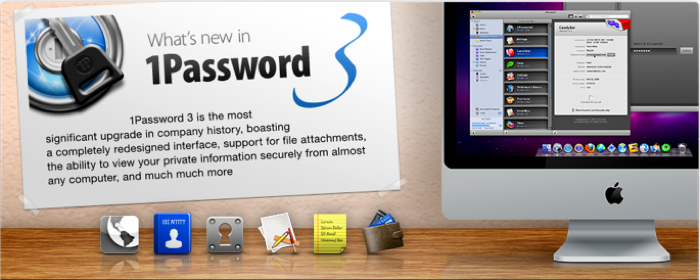
|
 |
Take 1PasswordAnywhere
|
 View your 1Password 3 information when away from your computer with 1PasswordAnywhere. Enjoy a gorgeous, Mac-like interface for viewing all of your items in the browser--Logins, Identities, Secure Notes, Software Licenses, Wallet, and even recently generated passwords. You can copy user names, passwords, and anything else you have stored in 1Password for pasting into other applications. View your 1Password 3 information when away from your computer with 1PasswordAnywhere. Enjoy a gorgeous, Mac-like interface for viewing all of your items in the browser--Logins, Identities, Secure Notes, Software Licenses, Wallet, and even recently generated passwords. You can copy user names, passwords, and anything else you have stored in 1Password for pasting into other applications.
|
 |
 |
Organize Software Licenses
|
 Check out the all new dedicated section for organizing your Software Licenses. The addition of icons make each license stand out and you can add new Software items by dragging and dropping the application, or manually add your own icons. There's even a tool to scan your Applications folder to automatically update icons. Check out the all new dedicated section for organizing your Software Licenses. The addition of icons make each license stand out and you can add new Software items by dragging and dropping the application, or manually add your own icons. There's even a tool to scan your Applications folder to automatically update icons.
|
 |
 |
Attach files
|
 You can now add file attachments to any item in 1Password! It's great for attaching file-based licenses and receipts to Software Licenses, adding images to Secure Notes, or adding a scan of your Passport directly to your Wallet. Files are copied into 1Password's database and encrypted along with all of your other information. You can now add file attachments to any item in 1Password! It's great for attaching file-based licenses and receipts to Software Licenses, adding images to Secure Notes, or adding a scan of your Passport directly to your Wallet. Files are copied into 1Password's database and encrypted along with all of your other information.
|
 |
 |
Edit items in your browser
|
Don't want to stop what you're doing to open 1Password and add details to a Login, or delete that credit card you don't use anymore? Then stay productive and make those changes faster than ever before. With 1Password 3, you can edit and delete Logins, Credit Cards, and Identities right from our browser extensions.
|
 |
 |
Get organized with Tags
|
Sorting your items into folders is good, but tagging can be very useful too. 1Password 3 enables you to tag all of its items, giving you more flexibility to tag, search, and organize your items for the way you work.
|
 |
 |
Sync with your iPhone and iPod touch
|
 With 1Password 3, you now have much more control over what information you sync and how. The new Selective Sync feature lets you pick specific folders to sync with your iPhone and iPod touch. You can also replace the data on your iPhone, and configure if your data syncs automatically. With 1Password 3, you now have much more control over what information you sync and how. The new Selective Sync feature lets you pick specific folders to sync with your iPhone and iPod touch. You can also replace the data on your iPhone, and configure if your data syncs automatically.
|
 |
 |
Safari Login Bookmarklet
|
 1Password touch for iPhone and iPod touch is great for viewing and editing all your top secret information. For read-only and low-security sites, however, it would be great to be able to login directly in Safari. The Safari Login Bookmarklet makes this possible by allowing you to selectively sync your data to Safari as a bookmarklet. Once synced, simply click the bookmarklet from Mobile Safari's bookmarks window, enter your access code, and 1Password will fill in your login information. 1Password touch for iPhone and iPod touch is great for viewing and editing all your top secret information. For read-only and low-security sites, however, it would be great to be able to login directly in Safari. The Safari Login Bookmarklet makes this possible by allowing you to selectively sync your data to Safari as a bookmarklet. Once synced, simply click the bookmarklet from Mobile Safari's bookmarks window, enter your access code, and 1Password will fill in your login information.
|
 |
 |
New Vault type: Accounts
|
You have passwords for AirPort routers, Mail and Entourage accounts, FTP apps, Instant Messaging, and the iTunes Store--and now you can store them in Accounts. An entirely new category of 1Password items, Accounts is for storing passwords and information for applications and other services that you don't use in a browser.
|
 |
 |
Put a face to Login names
|
Your website Logins will pop off the screen, thanks to 1Password 3 automatically grabbing thumbnails images. 1Password even collects “favicons,” the tiny icons you see in the address bar, to help the Login you need stand out from the crowd.
|
 |
 |
Fresh new Wallet
|
The Wallet has been redesigned with the rest of 1Password, sporting gorgeous new icons for all item types and other bits of polish. With the new Accounts and Software sections, the new Wallet makes it much easier to find what you need.
|
 |
 |
Put a face to your Identities
|
1Password 3 lets you add a unique image to each Identity to help it stand out. You can even use your Mac's iSight on the fly.
|
 |
 |
Smart Search
|
 Find just what you need with 1Password 3's new and improved search features. You can now search Secure Notes and tags (another feature new to 1Password 3), and an all-new Smart Search feature offers multiple filters for the ultimate search-fu. Find just what you need with 1Password 3's new and improved search features. You can now search Secure Notes and tags (another feature new to 1Password 3), and an all-new Smart Search feature offers multiple filters for the ultimate search-fu.
|
 |
 |
Gorgeous New UI
|
 1Password 3 features a gorgeous new user interface that looks so sweet, some of our testers actually tried to lick their displays. It's also been redesigned for a widescreen world, featuring a new, more flexible layout, and a lock screen that means business when it comes to protecting your data. 1Password 3 features a gorgeous new user interface that looks so sweet, some of our testers actually tried to lick their displays. It's also been redesigned for a widescreen world, featuring a new, more flexible layout, and a lock screen that means business when it comes to protecting your data.
|
 |
 |
Clipboard Security
|
New clipboard security feature automatically removes passwords from the clipboard to protect your data. By default the clipboard is cleared after 90 seconds.
|
 |
 |
1Password 3 has over 50 new features. Here's a quick run down on the many other improvements :
|
|
 |
 |
New Setup Screens
|
- Improved Welcome screens to help new and existing users setup 1Password.
- New introduction screens for categories with no items, as well as ability to import sample data to quickly see how 1Password works.
|
 |
 |
Main Window
|
- New Activity view to display and manage background tasks.
- Improved search in Snow Leopard, the found items can now be selected immediately using Up and Down arrow keys, without the need to leave the search field.
- 2 new window layouts: Widescreen and Shelves.
|
 |
 |
List View- Ability to customize which columns are shown in list views for each category.
- Navigate between items using three-finger multi-touch swiping.
- New icons for wallet items and accounts.
- Category item counts can now be shown or hidden.
- Keyboard shortcuts for quick navigation between the categories and changing layout mode.
- Improved password strength indicators to better display very low strength passwords.
|
|
 |
 |
Detail View- Configure iPhone security levels directly on your Mac.
- Dynamically resizing single-line and multi-line edit fields.
- Spell checking in Secure Notes.
- Search text inside Secure Notes as well as auto-scrolling to found text when using the find panel.
- Ability to add and remove fields from Logins.
- Easy way to configure Login username and password.
- Better date field entry using popup calendar.
- Improved copy-to-clipboard for the credit card numbers to not include spaces or dashes.
- Passwords can be hidden even in edit mode to protect your privacy.
- Hidden passwords can be quickly revealed by holding the Option key.
- Can now quickly generate passwords for Wallet Items and Accounts.
- New hover graphics for one-click copy of usernames, passwords, and all other fields for easy pasting into other applications.
|
|
 |
 |
Browser Extensions- Browser toolbar buttons are now completely customizable using the new ~/Library/Application Support/1Password/Custom/ToolbarButtons folder.
- Added Help > Troubleshooting > Reset Folder Permissions to fix majority of the configuration problems.
- Improved Go&Fill window in the browser. In Snow Leopard items can now be selected immediately using Up and Down arrow keys without needing to press Tab.
- Better compatibility with Evernote and other Safari extensions.
- 1Password will now offer choice to enable the extensions in untested versions of most browsers. This will make it easier to use nightly Camino and WebKit builds.
|
|
 |
 |
Preferences- Added new Autosave preference for "Automatically include username in Login title"
- The lock/unlock sounds are controlled by System Preferences > Sounds.
- Improved security preferences.
- New General Preferences pane to allow data file configuration even when 1Password is locked.
|
|
 |
 |
Internal- 1Password application is now codesigned to ensure the integrity of code and provide better update experience.
- Large number of internal code improvements and bug fixes.
- Many performance improvements.
- Innumerable internal code optimizations to take advantage of new Leopard technologies.
- 1Password now runs as a 64-bit application on supported Snow Leopard machines.
- 64-bit Safari extension.
- Improved automatic update feature.
- Improved browser extensions allow 1Password.app to be replaced even when browsers are running. This avoids the infamous "File in Use" problem as well as the need to restart the browser.
|
|
 |
 |
|






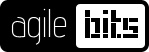
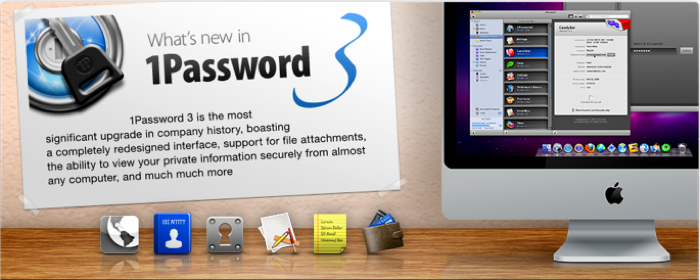
 View your 1Password 3 information when away from your computer with 1PasswordAnywhere. Enjoy a gorgeous, Mac-like interface for viewing all of your items in the browser--Logins, Identities, Secure Notes, Software Licenses, Wallet, and even recently generated passwords. You can copy user names, passwords, and anything else you have stored in 1Password for pasting into other applications.
View your 1Password 3 information when away from your computer with 1PasswordAnywhere. Enjoy a gorgeous, Mac-like interface for viewing all of your items in the browser--Logins, Identities, Secure Notes, Software Licenses, Wallet, and even recently generated passwords. You can copy user names, passwords, and anything else you have stored in 1Password for pasting into other applications. Check out the all new dedicated section for organizing your Software Licenses. The addition of icons make each license stand out and you can add new Software items by dragging and dropping the application, or manually add your own icons. There's even a tool to scan your Applications folder to automatically update icons.
Check out the all new dedicated section for organizing your Software Licenses. The addition of icons make each license stand out and you can add new Software items by dragging and dropping the application, or manually add your own icons. There's even a tool to scan your Applications folder to automatically update icons. You can now add file attachments to any item in 1Password! It's great for attaching file-based licenses and receipts to Software Licenses, adding images to Secure Notes, or adding a scan of your Passport directly to your Wallet. Files are copied into 1Password's database and encrypted along with all of your other information.
You can now add file attachments to any item in 1Password! It's great for attaching file-based licenses and receipts to Software Licenses, adding images to Secure Notes, or adding a scan of your Passport directly to your Wallet. Files are copied into 1Password's database and encrypted along with all of your other information. With 1Password 3, you now have much more control over what information you sync and how. The new Selective Sync feature lets you pick specific folders to sync with your iPhone and iPod touch. You can also replace the data on your iPhone, and configure if your data syncs automatically.
With 1Password 3, you now have much more control over what information you sync and how. The new Selective Sync feature lets you pick specific folders to sync with your iPhone and iPod touch. You can also replace the data on your iPhone, and configure if your data syncs automatically. 1Password touch for iPhone and iPod touch is great for viewing and editing all your top secret information. For read-only and low-security sites, however, it would be great to be able to login directly in Safari. The Safari Login Bookmarklet makes this possible by allowing you to selectively sync your data to Safari as a bookmarklet. Once synced, simply click the bookmarklet from Mobile Safari's bookmarks window, enter your access code, and 1Password will fill in your login information.
1Password touch for iPhone and iPod touch is great for viewing and editing all your top secret information. For read-only and low-security sites, however, it would be great to be able to login directly in Safari. The Safari Login Bookmarklet makes this possible by allowing you to selectively sync your data to Safari as a bookmarklet. Once synced, simply click the bookmarklet from Mobile Safari's bookmarks window, enter your access code, and 1Password will fill in your login information. Find just what you need with 1Password 3's new and improved search features. You can now search Secure Notes and tags (another feature new to 1Password 3), and an all-new Smart Search feature offers multiple filters for the ultimate search-fu.
Find just what you need with 1Password 3's new and improved search features. You can now search Secure Notes and tags (another feature new to 1Password 3), and an all-new Smart Search feature offers multiple filters for the ultimate search-fu. 1Password 3 features a gorgeous new user interface that looks so sweet, some of our testers actually tried to lick their displays. It's also been redesigned for a widescreen world, featuring a new, more flexible layout, and a lock screen that means business when it comes to protecting your data.
1Password 3 features a gorgeous new user interface that looks so sweet, some of our testers actually tried to lick their displays. It's also been redesigned for a widescreen world, featuring a new, more flexible layout, and a lock screen that means business when it comes to protecting your data.