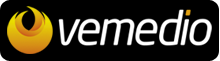Frequently asked questions
|
 |
Find answers to the following questions:
|
• How to uninstall Snowtape?
|
• How to extract tracks from a recording?
|
• How to deactivate the Snowtape plugin in Safari/Firefox?
|
• How to import more radio stations at the same time?
|
• How to create a Snowtape Account?
|
• How to pair SnowRemote with Snowtape?
|
• Why does Snowtape 2 quit at startup?
|
• Why does no recording appear in Last Recorded when recording?
|
• What audio formats are currently supported?
|
• Can I record from Last.fm?
|
 |
 |
 |
How to uninstall Snowtape?
|
To uninstall Snowtape you first have to move Snowtape from the Applications folder to the trash. Several other documents must also be deleted from your computer:
the Snowtape Library in the Documents folder of your home directory:
~/Documents/Snowtape Library,
the Snowtape preferences you'll find in Library/Preferences in your home directory:
~/Library/Preferences/com.vemedio.Snowtape.plist
the RadioURL Internet Plug-In located in Library/Internet Plug-Ins in your home directory:
~/Library/Internet Plug-Ins/RadioURL.bundle
the launch agent configuration file located in Library/LaunchAgents in your home directory:
~/Library/LaunchAgents/com.vemedio.Snowtape.RadioAgent.plist
Then restart your Mac and empty the trash afterwards.
|
 |
back to overview
|
 |
How to extract tracks from a recording?
|
Snowtape features a very useful editor to cut your recordings and extract new tracks and it also helps you to find song information automatically. Follow theses steps to extract a new track:
- Choose a recording from Collection, Last Recorded or Edited and click on the trimmer symbol in the lower bar.
- After the timeline comes up you see a red line. This shows you the current playback position in your recording. With the spacebar you can play and pause playback. The first aim is to find the beginning of a track. Press the spacebar and hear the music until you hear the start of a song and press spacebar again to stop it.
- Now you are nearly at the begin of the song. For the automatic song identification it is important to find the exact right moment. You can zoom in with the slider in the lower right corner of the timeline. Try to zoom in as much as you need to find the exact right moment of the beginning.
- If you've found this moment put the red line on it and press “M” on your keyboard. This creates a yellow guide line at the current playback position.
- Now zoom out and play the song until you found the end. You can drag the playback indicator and move it directly to the position where you expect the end to be. Find the end like in step 3 and set a yellow guide line like in step 4.
- Zoom out and find a position where you can see the guide lines. In this last step select the area between the guide lines by clicking on the first guide line and dragging the mouse to the second one. Then click on the „New Track“ button.
- Snowtape begins to analyse the track and searches for song information. It autofills the form with title, artist and cover if the identification analyses was successful. If it couldn't identify the song put in the song information manually. Make sure you always have 30 seconds from the beginning of the song, otherwise the audio fingerprint algorithm won't find the correct song information.
TIP: If you created too much guide lines and don't know anymore which one to use, press „C“ on your keyboard and start over.
|
 |
back to overview
|
 |
How to deactivate the Snowtape plugin in Safari/Firefox?
|
Open the "Preferences" window from the "Snowtape" menu. Uncheck the "Install RadioURL Internet Plugin" box in the "General" section. Restart your internet browser.
|
 |
back to overview
|
 |
How to import more radio stations at the same time?
|
With Snowtape 1.5 you have the possibility to search, listen and import radio stations directly from the Snowtape Online Directory. After you have signed in, you can import lists of radio stations right to your "All Stations" category. To do so follow these instructions:
- Choose a list with radio stations in Snowtape's Online Directory, e.g. "Top 100".
- Click on the small arrow on the right side above the list and choose "Import these Stations" from the pop-up menu.
- A small window will open showing the import progress.
- You can search now within the listed radio stations by genre and country.
|
 |
back to overview
|
 |
How to create a Snowtape Account?
|
Select the Online Directory in the left menu.
- Click on "Add Stations" in the right corner of the main window. A text field for signing in Snowtape Online Directory shows up.
- Select "Create New Account".
- Enter your email address and real name plus choose an adequate password with the minimum of 6 characters.
- Click on „Create Account“.
- You will get a confirmation via email with your activation code. Copy this code into the corresponding text field in Snowtape and click on "Activate Account".
- Choose a nickname for working with Snowtape's radio directory and click on "Create Nickname".
Finished! You are now signed into the Snowtape Online Directory and can add radio networks, stations and streams.
|
 |
back to overview
|
 |
How to pair SnowRemote with Snowtape?
|
The first thing you need to do is open Snowtape and SnowRemote.
- In SnowRemote you need to click on the "+" button in the upper right corner of the "Remotes" screen.
- In Snowtape in the devices list, click on the entry for your iPhone and enter the code that is displayed in SnowRemote.
- SnowRemote will jump out of the passcode screen and adds a new entry for your Snowtape application to the "Remotes" screen.
-Click on the new entry and wait a couple of seconds until all radio stations has been downloaded to your phone.
Note: Please make sure SnowRemote and Snowtape are connected to the same wireless network. Alternatively you can create an Ad-Hoc wireless network in Mac OS X and connect your iPhone or iPod touch to this network.
|
 |
back to overview
|
 |
Why does Snowtape 2 quit at startup?
|
Snowtape 2 needs at least Mac OS X 10.6. Please make sure you have at least Mac OS X 10.6 Snow Leopard installed.
|
 |
back to overview
|
 |
Why does no recording appear in Last Recorded when recording?
|
You probably activated some filters. Open the Preferences and click on the "Record" tab. Verify that you don't have "Filter duplicates" activated. Clear the Duplicates Cache if necessary.
|
 |
back to overview
|
 |
What audio formats are currently supported?
|
The current version supports MP3, AAC/AACplus, OGG and Windows Media audio streams.
|
 |
back to overview
|
 |
Can I record from Last.fm?
|
Last.fm is streaming in MP3, so theoretically yes. However you need to find the stream URL for the song you like. Information about that can be found in the internet.
|
 |
back to overview
|
 |
 |
 |