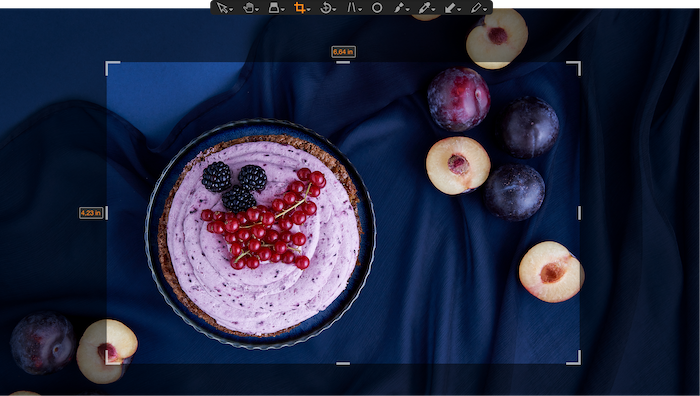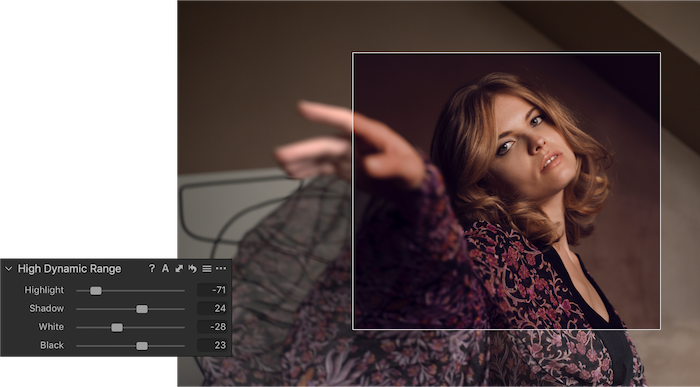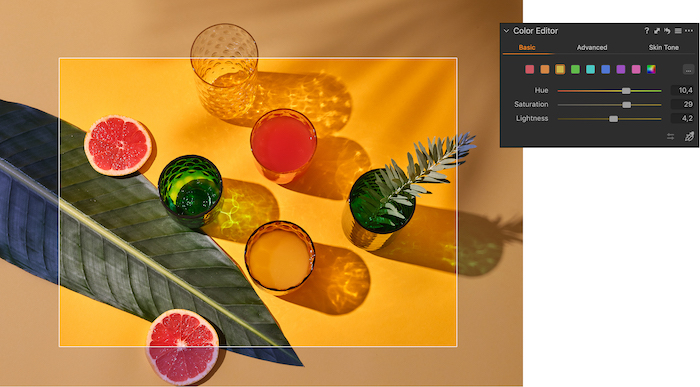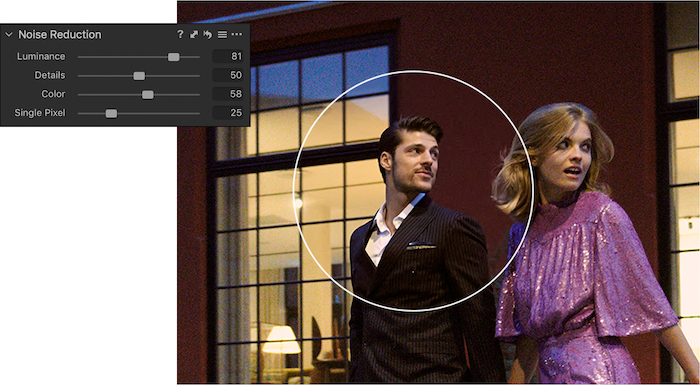Capture One Pro 20New in version 20The development of this newest iteration of Capture One was geared intently on user feedback from the Capture One community in order to deliver a refined design with new processing capabilities and significant workflow enhancements. There are a host of robust new capabilities, improvements upon the already class-leading suite of features like the powerful Color Editor and Noise Reduction Tool. These developments all stem from user-input and Capture One's commitment to satisfy requests and deliver beyond. |
|
Image culling |
|
Save up to 50% of your keystrokes when sorting images - enable "switch to next" to automatically switch to the next photo when you rate or tag. Works with sets so you can easily review multiple images at the same time and manage big projects in a snap. |
|
New Crop tool |
|
The new Crop tool is at once the most advanced crop tool to be implemented in Capture One, and the most straightforward to understand and use. With Capture One 20 it is now easier to crop with more easily visible edges of the crop thanks to new handles. New modifier keys have been also been introduced, allowing cropping from center [ALT] and locking the current aspect ratio [Shift]. Additionally, freehand rotation can be accessed by either moving the cursor outside the corner of the crop, of by using the modifier key [CMD/CTRL], and upon request, Hitting return/enter while using the Crop Tool will now switch to the Pan Cursor Tool and show the image in its cropped state. |
|
Scrolling Tools |
|
The re-designed Tool Tab navigation makes it easy to work more quickly and intuitively, allowing users to scroll through all tools with ease and pin favorites to the top for instant access. |
|
Improved copy/apply of Layers |
|
Capture One 20 opens up for a more flexible, layer-centric workflow. It is now possible to select which layers to copy to other images, where previously one would have to copy everything or nothing. Additionally, the Layers that get applied to other images will now be added on top of any Layers that might already be present, instead of replacing them. |
|
New High Dynamic Range Tool |
|
The High Dynamic Range tool targets primary areas of detail recovery and contrast along the tonal range. Historically for Capture One that has been the Highlights and Shadows, controlled via sliders that could strictly move in the direction of recovery without a way to amplify either the shadows or highlights. |
|
Support for DNG files |
|
DNG files come in all shapes and sizes. If Capture One has implemented support for a camera model, the DNG file it creates will have individually tweaked colors with our custom profile. With Capture One 20, DNG files from camera models that are not support will still look great. This opens up for great color profiling of all smartphones, drones and camera models that capture in DNG format. |
|
New Select Next When |
|
For shoots that involve high-volume sorting, like weddings or other events, culling has been made easier with Capture One 20. You can now enable automatic switching to the next image once you star rate or color tag an image. These can be toggled independently. Find the new feature within 'Select > Select Next When'. This functionality also works with Sets (a selection of multiple images). Select multiple images and disable 'Edit All Selected Variants'. When star rating or color tagging, the selection will move through the Set and switch to the next Set of the same size once the last image is rated. |
|
New Basic Color Editor |
|
The Basic tab of the Color Editor has been re-designed to be more compact and at the same time provide more options than previously available. Two additional color ranges have been added, splitting the spectrum into eight ranges instead of six, with each available from color patches and adjustable with sliders that now show gradient colors, indicating their effect. Additionally, the Basic Color Editor now works on Layers. |
|
Enhanced Appearance & Interface |
|
With Capture One 20, creatives can Identify tools more easily with labels, instantly access Masking tools, and adjust the viewer background color with one click. Plus, users get even more precision and consistency with a redesigned white balance picker. |
|
New Noise Reduction |
|
Capture One's approach to noise reduction has been a tailored one as all cameras have their own noise reduction for each ISO and Capture One optimizes for each supported camera. |
|
New camera support |
|
|
|
|
|