TechTool Pro 18
|
 |
HIGHLIGHTED FEATURES
|
|
 |
 |
Techtool Monitor
|
 Techtool Pro includes the option to install Techtool Monitor, which operates in the background to monitor several of your Mac's critical functions. In particular, you can configure Monitor to save APFS Snapshots, monitor the free space on your hard drives, and to monitor the SMART routines of your hard drives. Monitor also also watches out for battery problems and RAID errors. If problems are found, Monitor delivers onscreen and email alerts. Monitor's interface can be accessed through both system preferences and Techtool Pro itself. Techtool Pro includes the option to install Techtool Monitor, which operates in the background to monitor several of your Mac's critical functions. In particular, you can configure Monitor to save APFS Snapshots, monitor the free space on your hard drives, and to monitor the SMART routines of your hard drives. Monitor also also watches out for battery problems and RAID errors. If problems are found, Monitor delivers onscreen and email alerts. Monitor's interface can be accessed through both system preferences and Techtool Pro itself.
|
 |
 |
Emergency Startup Disk
|
 If your startup disk stops working, and you need another startup disk, Techtool Pro’s eDrive steps in to help. The eDrive is what you’ll use to test, rebuild or defragment your main hard drive, but it is really helpful if your main startup disk goes missing. Instead of fumbling for your install DVD, or relying on the Recovery HD’s limited functionality, the eDrive gives you quick access to Techtool Pro along with several handy Apple utilities. You can even add other programs if you like. Customize the size of your eDrive, up to 128 GB.* If your startup disk stops working, and you need another startup disk, Techtool Pro’s eDrive steps in to help. The eDrive is what you’ll use to test, rebuild or defragment your main hard drive, but it is really helpful if your main startup disk goes missing. Instead of fumbling for your install DVD, or relying on the Recovery HD’s limited functionality, the eDrive gives you quick access to Techtool Pro along with several handy Apple utilities. You can even add other programs if you like. Customize the size of your eDrive, up to 128 GB.*
|
 |
 |
Take It With You
|
 The portability of Techtool Protogo is included with every copy of Techtool Pro. Techtool Protogo allows you to create a bootable diagnostic device that contains Techtool Pro and all of its most powerful tools as well as any of your own utilities you may wish to install. You can then use this device to boot, check, maintain, and repair Macintosh computers as needed. Simply launch Protogo, choose Protogo from the Mode menu, and use it to set up a diagnostic disk.* The portability of Techtool Protogo is included with every copy of Techtool Pro. Techtool Protogo allows you to create a bootable diagnostic device that contains Techtool Pro and all of its most powerful tools as well as any of your own utilities you may wish to install. You can then use this device to boot, check, maintain, and repair Macintosh computers as needed. Simply launch Protogo, choose Protogo from the Mode menu, and use it to set up a diagnostic disk.*
|
 |
 |
Advanced Memory Testing
|
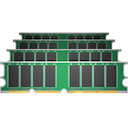 Techtool Pro's memory testing suite is the most comprehensive among general hardware utilities. Techtool Pro takes advantage of advancements used by ATOMIC, our dedicated Memory Tester, and integrates them into testing your memory. Now, memory is 'cleaned' before testing, reclaimed from macOS, maximizing the amount of RAM that can be tested. Techtool Pro's memory testing suite is the most comprehensive among general hardware utilities. Techtool Pro takes advantage of advancements used by ATOMIC, our dedicated Memory Tester, and integrates them into testing your memory. Now, memory is 'cleaned' before testing, reclaimed from macOS, maximizing the amount of RAM that can be tested.
|
 |
 |
Results on the Go
|
 Techtool Pro supports iCloud Drive. Simply download the new Techtool Remote iOS app (free on the App Store), and open it. Techtool Pro will then send test results to any iOS device logged in to the same iCloud account. So if you have a long test (or tests) running that you want to know the results of, but you need to hit the road, you can now get notified of your results anywhere you have an internet connection. Techtool Pro supports iCloud Drive. Simply download the new Techtool Remote iOS app (free on the App Store), and open it. Techtool Pro will then send test results to any iOS device logged in to the same iCloud account. So if you have a long test (or tests) running that you want to know the results of, but you need to hit the road, you can now get notified of your results anywhere you have an internet connection.
|
 |
 |
Drive Testing and Repair
|
 Your Mac's hard drive, even if it is a Solid State Drive, is more likely to experience problems than any other component on your Mac. Because data changes so frequently, it can sometimes get scrambled. So, it's important to be able to test drives for problems and then repair them. Sadly, if something is physically wrong with the drive, it will need to be backed up and replaced, but the sooner this type of damage is detected, the fewer files - like cherished memories and important personal documents - will be lost. Most drive problems, however, result from data being in the wrong place, and can be repaired using Techtool Pro’s Volume Rebuild tool. In addition to native Mac drive formats, Mac OS Extended and APFS, Techtool Pro supports testing and repair of MS-DOS (FAT32) and ExFAT formatted volumes. Your Mac's hard drive, even if it is a Solid State Drive, is more likely to experience problems than any other component on your Mac. Because data changes so frequently, it can sometimes get scrambled. So, it's important to be able to test drives for problems and then repair them. Sadly, if something is physically wrong with the drive, it will need to be backed up and replaced, but the sooner this type of damage is detected, the fewer files - like cherished memories and important personal documents - will be lost. Most drive problems, however, result from data being in the wrong place, and can be repaired using Techtool Pro’s Volume Rebuild tool. In addition to native Mac drive formats, Mac OS Extended and APFS, Techtool Pro supports testing and repair of MS-DOS (FAT32) and ExFAT formatted volumes.
|
 |
 |
Protect Important Data
|
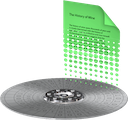 The best way to prevent data loss is to be prepared. In addition to a backup, Techtool Pro includes Techtool Monitor, which can save additional APFS snapshots, allowing you to undelete that file you didn’t mean to delete. The Snapshot Recovery tool assists in recovering data from APFS volumes. Better yet, use Techtool Pro’s Volume Cloning tool to create an additional backup. The best way to prevent data loss is to be prepared. In addition to a backup, Techtool Pro includes Techtool Monitor, which can save additional APFS snapshots, allowing you to undelete that file you didn’t mean to delete. The Snapshot Recovery tool assists in recovering data from APFS volumes. Better yet, use Techtool Pro’s Volume Cloning tool to create an additional backup.
|
 |
 |
Mac and iOS Battery Testing
|
 Techtool Pro has been able to test your Mac's battery for quite a while. Recent reports have shown that battery condition can affect the performance of your iPhone and iPad. If your iOS device is connected to your Mac, Techtool Pro can now test your device's battery, and give you a host of other important battery data as well. Find out if your iPhone or iPad is running at its full potential. Techtool Pro has been able to test your Mac's battery for quite a while. Recent reports have shown that battery condition can affect the performance of your iPhone and iPad. If your iOS device is connected to your Mac, Techtool Pro can now test your device's battery, and give you a host of other important battery data as well. Find out if your iPhone or iPad is running at its full potential.
|
 |
 |
Check Computer Suites
|
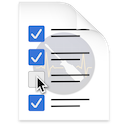 Using the Check Computer Suites, you can set up a variety of test suites for your needs. Use the built-in Full, Intermediate or Quick suites or make your own suite of tests to perfectly suit your needs. The Full Suite does what it sounds like, running every test and checking every drive. The Intermediate Suite leaves out the Surface Scan test to help save time, while the Quick Suite tests your Mac excluding your disks, for a quick look at the health of your Mac's hardware. Customize any of these or create your own suite from scratch to test your Mac exactly as you would like. Using the Check Computer Suites, you can set up a variety of test suites for your needs. Use the built-in Full, Intermediate or Quick suites or make your own suite of tests to perfectly suit your needs. The Full Suite does what it sounds like, running every test and checking every drive. The Intermediate Suite leaves out the Surface Scan test to help save time, while the Quick Suite tests your Mac excluding your disks, for a quick look at the health of your Mac's hardware. Customize any of these or create your own suite from scratch to test your Mac exactly as you would like.
|
 |
 |
Complete Feature Set
|
|
 |
 |
Diagnostics and Repair
|
 Start with Check Computer to perform a complete diagnostic check of your Mac and hard drives. A single click of your mouse runs a SMART Check of your hard drive to detect impending drive failure, a RAM test, analysis of disk directories and more. If problems are found, advice is provided on how to proceed to repair the problem. Use Check Computer regularly as a part of your preventive maintenance program. Customize testing using built-in preferences. Start with Check Computer to perform a complete diagnostic check of your Mac and hard drives. A single click of your mouse runs a SMART Check of your hard drive to detect impending drive failure, a RAM test, analysis of disk directories and more. If problems are found, advice is provided on how to proceed to repair the problem. Use Check Computer regularly as a part of your preventive maintenance program. Customize testing using built-in preferences.
|
 |
 |
Drive Testing and Repair
|
 Techtool Pro will test, rebuild, and repair damaged directories on corrupted Mac OS Extended hard drives, and optimize the data directories when they are repaired. Techtool Pro can also repair Apple's APFS file system, standard Mac OS Extended volumes, as well as MS-DOS (FAT32) and ExFAT formatted volumes. When rebuilding Mac OS Extended volumes, Volume Rebuild will display a comparison chart before directory data is replaced. Use Volume Rebuild to keep your drives operating at their peak performance. Techtool Pro will test, rebuild, and repair damaged directories on corrupted Mac OS Extended hard drives, and optimize the data directories when they are repaired. Techtool Pro can also repair Apple's APFS file system, standard Mac OS Extended volumes, as well as MS-DOS (FAT32) and ExFAT formatted volumes. When rebuilding Mac OS Extended volumes, Volume Rebuild will display a comparison chart before directory data is replaced. Use Volume Rebuild to keep your drives operating at their peak performance.
|
 |
 |
Smarter SMART Check
|
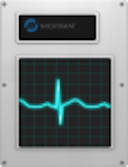 Hard drives include a technology called SMART (Self-Monitoring, Analysis and Reporting Technology) which can inform a computer about the health of its hard drives. In most utilities, just the overall results - passed or failed - are reported to the user. In the failed state, often there is little or no time to back up data before the drive fails entirely. Previous versions of Techtool Pro reported the overall status of each attribute, but some attributes don't contribute to the failure of a drive. Now, the SMART Check has gotten smarter. Techtool Pro now knows which attributes contribute to drive failure, and will report a failing result before the drive fails completely. Giving you time to rescue your data. Hard drives include a technology called SMART (Self-Monitoring, Analysis and Reporting Technology) which can inform a computer about the health of its hard drives. In most utilities, just the overall results - passed or failed - are reported to the user. In the failed state, often there is little or no time to back up data before the drive fails entirely. Previous versions of Techtool Pro reported the overall status of each attribute, but some attributes don't contribute to the failure of a drive. Now, the SMART Check has gotten smarter. Techtool Pro now knows which attributes contribute to drive failure, and will report a failing result before the drive fails completely. Giving you time to rescue your data.
|
 |
 |
eDrive
|
 Using Techtool Pro, you can easily create an eDrive, an extra startup partition based on the active system volume, which can be used as an emergency startup partition or to perform regular maintenance on your Mac.* The eDrive is based on your specific Macs system and includes Techtool Pro's tools for Mac repair. Using the eDrive, there's no need to reformat or to boot from a DVD or secondary hard drive. If needed, the eDrive's size can be expanded to fit your needs. Using Techtool Pro, you can easily create an eDrive, an extra startup partition based on the active system volume, which can be used as an emergency startup partition or to perform regular maintenance on your Mac.* The eDrive is based on your specific Macs system and includes Techtool Pro's tools for Mac repair. Using the eDrive, there's no need to reformat or to boot from a DVD or secondary hard drive. If needed, the eDrive's size can be expanded to fit your needs.
|
 |
 |
Partition Map
|
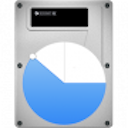 Techtool Pro will test and repair hard drive partition maps. The Partition Map test will verify the health of the partition map and the Partition Repair tool will repair any errors found in the partition map. Techtool Pro will test and repair hard drive partition maps. The Partition Map test will verify the health of the partition map and the Partition Repair tool will repair any errors found in the partition map.
|
 |
 |
Memory Test
|
 RAM problems are quite prevalent and can cause a variety of crashes, program errors and even data loss. We've seen many cases where a user will be chasing down a disk or extension problem when their issue was simply a faulty and inexpensively replaced memory module. As part of the RAM test, we've also added an SPD report that shows you an enormous amount of technical and other interesting information about your computer's memory. RAM problems are quite prevalent and can cause a variety of crashes, program errors and even data loss. We've seen many cases where a user will be chasing down a disk or extension problem when their issue was simply a faulty and inexpensively replaced memory module. As part of the RAM test, we've also added an SPD report that shows you an enormous amount of technical and other interesting information about your computer's memory.
|
 |
 |
Volume Cloning
|
 Volume Cloning creates exact duplicates of your volumes for trouble-free archiving to backup your data and applications. Cloning volumes can also be helpful if you are upgrading from a smaller size hard drive to a larger drive. You have the options of creating a duplicate of an entire disk, file syncing by adding only the changed files to a clone, or cloning to numerous disc image formats. If you have an available drive, you can even use the tool to optimize disks that are especially fragmented. Volume Cloning creates exact duplicates of your volumes for trouble-free archiving to backup your data and applications. Cloning volumes can also be helpful if you are upgrading from a smaller size hard drive to a larger drive. You have the options of creating a duplicate of an entire disk, file syncing by adding only the changed files to a clone, or cloning to numerous disc image formats. If you have an available drive, you can even use the tool to optimize disks that are especially fragmented.
|
 |
 |
Volume and File Optimization
|
 Techtool Pro performs both file and volume optimization. File optimization defragments individual files on the hard drive. Volume optimization consolidates the free space on a hard drive. For full optimization, perform Volume Optimization after File Optimization. The resulting optimization simplifies the file storage layout and may enhance the overall performance of your drive.** Techtool Pro performs both file and volume optimization. File optimization defragments individual files on the hard drive. Volume optimization consolidates the free space on a hard drive. For full optimization, perform Volume Optimization after File Optimization. The resulting optimization simplifies the file storage layout and may enhance the overall performance of your drive.**
|
 |
 |
Disk Speed
|
 Use Techtool Pro to measure disk speed. Drive manufacturers advertise speeds that may not be realistic for real-world use, depending on the connection used, etc. Find out how your drive actually performs using the Drive Speed tool. Use Techtool Pro to measure disk speed. Drive manufacturers advertise speeds that may not be realistic for real-world use, depending on the connection used, etc. Find out how your drive actually performs using the Drive Speed tool.
|
 |
 |
Internet Speed
|
 Use the Internet Speed tool to measure your real-wold internet connection speed. Many speed test websites optimize to give the best speed possible. The Internet speed tool uses the same servers used to host a large percentage of the internet so you can gauge realistic performance. Use the Internet Speed tool to measure your real-wold internet connection speed. Many speed test websites optimize to give the best speed possible. The Internet speed tool uses the same servers used to host a large percentage of the internet so you can gauge realistic performance.
|
 |
 |
APFS Snapshot Recovery
|
 Techtool Pro includes data recovery options for APFS volumes. Create longer lasting APFS snapshots that can be used to recover accidentally deleted files, even if a backup is unavailable. Create snapshots automatically using the new Snapshot Usage feature in Techtool Protection, and mount and recover from your snapshots using the Snapshot Recovery tool. Techtool Pro includes data recovery options for APFS volumes. Create longer lasting APFS snapshots that can be used to recover accidentally deleted files, even if a backup is unavailable. Create snapshots automatically using the new Snapshot Usage feature in Techtool Protection, and mount and recover from your snapshots using the Snapshot Recovery tool.
|
 |
 |
Battery Check Test
|
 Techtool Pro tests internal Mac laptop batteries as well as the batteries in iOS devices. For iOS battery testing, trusted devices can be tested over WiFi as well as through a wired connection. Techtool Pro tests internal Mac laptop batteries as well as the batteries in iOS devices. For iOS battery testing, trusted devices can be tested over WiFi as well as through a wired connection.
|
 |
 |
Data Recovery
|
 Techtool Pro helps you recover your data from corrupted drives or volumes that don't mount on the desktop to save the data to another location.† Techtool Pro helps you recover your data from corrupted drives or volumes that don't mount on the desktop to save the data to another location.†
|
 |
 |
Processor Benchmarking
|
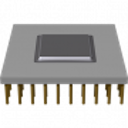 Get an objective measurement of your Mac's processor performance. The Processor Benchmark tool uses industry-standard measurement algorithms to test processor performance. Using this tool, you can get metrics that can be used to compare processor speeds apples-to-apples. Avoids the confusion of comparison using Clock Frequency. Get an objective measurement of your Mac's processor performance. The Processor Benchmark tool uses industry-standard measurement algorithms to test processor performance. Using this tool, you can get metrics that can be used to compare processor speeds apples-to-apples. Avoids the confusion of comparison using Clock Frequency.
|
 |
 |
Network and Connectivity Testing
|
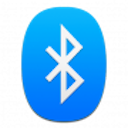 Techtool can test your Bluetooth, Wi-Fi, Ethernet and any other network interface. Troubleshoot problems staying connected to Wi-Fi, or problems connecting to Bluetooth peripherals such as speakers, keyboards, and more. Techtool can test your Bluetooth, Wi-Fi, Ethernet and any other network interface. Troubleshoot problems staying connected to Wi-Fi, or problems connecting to Bluetooth peripherals such as speakers, keyboards, and more.
|
 |
 |
Network Monitoring and Connectivity
|
 Techtool Pro will monitor the configuration of your local area network (LAN) by revealing the active services and ports on each selected machine or Bonjour supported device on your LAN. This information is important for strengthening security on a specific machine, Bonjour supported device or your overall LAN, and is also helpful in tracking what devices have been in use in the past that are no longer available since the last time monitoring was performed. Techtool Pro will monitor the configuration of your local area network (LAN) by revealing the active services and ports on each selected machine or Bonjour supported device on your LAN. This information is important for strengthening security on a specific machine, Bonjour supported device or your overall LAN, and is also helpful in tracking what devices have been in use in the past that are no longer available since the last time monitoring was performed.
|
 |
 |
*All Macs Running Monterey, and Apple Silicon Macs running Big Sur will only start up using devices signed by the macOS installer. As a result, the eDrive and Protogo features are not available on these Macs.
**Note: Data Recovery may not recover data in all circumstances. For best results, enable Techtool Protection before data loss.
***Note: Defragmenting (Optimizing) is not supported for APFS volumes, and is not advised for any drive with a Solid State component. Solid state drives do not benefit from defragmentation, which only serves to wear out those drives sooner. Optimization for APFS rotational drives is not yet possible with the current amount of APFS documentation provided by Apple, which currently provides insufficient documentation for defragmenting a disk.
Additional information about APFS compatibilityIt is understandable to conclude that Mojave, or Catalina support and APFS support would mean the same thing. However, the operating system and the file system are, in fact, distinct from one another. While the operating system serves as the 'window' for interacting with drives in many ways, there is no API for dealing with the disk directly.
The current documentation from Apple does not include sufficient information to write a tool to defragment APFS volumes. The extent of the documentation on the subject so far is a feature flag labeled NX_FEATURE_DEFRAG which indicates whether an APFS container supports defragmentation.
If Apple releases additional documentation that provides sufficient information for manipulating the data directly on disk, we will explore whether a defragmentation feature is feasible for *rotational* APFS drives. Defragmentation on Solid State Drives in the traditional sense will not be supported, as organizing data on solid state devices only serves to increase wear, and provides no performance benefit.
Likewise, while the Volume Rebuild can repair many drives with volume structures problems, a full rebuild that reorganizes the volume structures can only be implemented once Apple provides further documentation.
It is important to note as well that Techtool Pro uses a low-level API to test, repair, rebuild, and defragment Mac OS Extended volumes. No such API yet exists for APFS, and it is unclear if Apple will make one available.
|








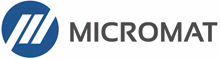
 If your startup disk stops working, and you need another startup disk, Techtool Pro’s eDrive steps in to help. The eDrive is what you’ll use to test, rebuild or defragment your main hard drive, but it is really helpful if your main startup disk goes missing. Instead of fumbling for your install DVD, or relying on the Recovery HD’s limited functionality, the eDrive gives you quick access to Techtool Pro along with several handy Apple utilities. You can even add other programs if you like. Customize the size of your eDrive, up to 128 GB.*
If your startup disk stops working, and you need another startup disk, Techtool Pro’s eDrive steps in to help. The eDrive is what you’ll use to test, rebuild or defragment your main hard drive, but it is really helpful if your main startup disk goes missing. Instead of fumbling for your install DVD, or relying on the Recovery HD’s limited functionality, the eDrive gives you quick access to Techtool Pro along with several handy Apple utilities. You can even add other programs if you like. Customize the size of your eDrive, up to 128 GB.*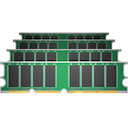 Techtool Pro's memory testing suite is the most comprehensive among general hardware utilities. Techtool Pro takes advantage of advancements used by ATOMIC, our dedicated Memory Tester, and integrates them into testing your memory. Now, memory is 'cleaned' before testing, reclaimed from macOS, maximizing the amount of RAM that can be tested.
Techtool Pro's memory testing suite is the most comprehensive among general hardware utilities. Techtool Pro takes advantage of advancements used by ATOMIC, our dedicated Memory Tester, and integrates them into testing your memory. Now, memory is 'cleaned' before testing, reclaimed from macOS, maximizing the amount of RAM that can be tested. Techtool Pro supports iCloud Drive. Simply download the new Techtool Remote iOS app (free on the App Store), and open it. Techtool Pro will then send test results to any iOS device logged in to the same iCloud account. So if you have a long test (or tests) running that you want to know the results of, but you need to hit the road, you can now get notified of your results anywhere you have an internet connection.
Techtool Pro supports iCloud Drive. Simply download the new Techtool Remote iOS app (free on the App Store), and open it. Techtool Pro will then send test results to any iOS device logged in to the same iCloud account. So if you have a long test (or tests) running that you want to know the results of, but you need to hit the road, you can now get notified of your results anywhere you have an internet connection. Techtool Pro has been able to test your Mac's battery for quite a while. Recent reports have shown that battery condition can affect the performance of your iPhone and iPad. If your iOS device is connected to your Mac, Techtool Pro can now test your device's battery, and give you a host of other important battery data as well. Find out if your iPhone or iPad is running at its full potential.
Techtool Pro has been able to test your Mac's battery for quite a while. Recent reports have shown that battery condition can affect the performance of your iPhone and iPad. If your iOS device is connected to your Mac, Techtool Pro can now test your device's battery, and give you a host of other important battery data as well. Find out if your iPhone or iPad is running at its full potential.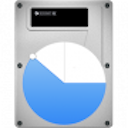 Techtool Pro will test and repair hard drive partition maps. The Partition Map test will verify the health of the partition map and the Partition Repair tool will repair any errors found in the partition map.
Techtool Pro will test and repair hard drive partition maps. The Partition Map test will verify the health of the partition map and the Partition Repair tool will repair any errors found in the partition map. RAM problems are quite prevalent and can cause a variety of crashes, program errors and even data loss. We've seen many cases where a user will be chasing down a disk or extension problem when their issue was simply a faulty and inexpensively replaced memory module. As part of the RAM test, we've also added an SPD report that shows you an enormous amount of technical and other interesting information about your computer's memory.
RAM problems are quite prevalent and can cause a variety of crashes, program errors and even data loss. We've seen many cases where a user will be chasing down a disk or extension problem when their issue was simply a faulty and inexpensively replaced memory module. As part of the RAM test, we've also added an SPD report that shows you an enormous amount of technical and other interesting information about your computer's memory. Volume Cloning creates exact duplicates of your volumes for trouble-free archiving to backup your data and applications. Cloning volumes can also be helpful if you are upgrading from a smaller size hard drive to a larger drive. You have the options of creating a duplicate of an entire disk, file syncing by adding only the changed files to a clone, or cloning to numerous disc image formats. If you have an available drive, you can even use the tool to optimize disks that are especially fragmented.
Volume Cloning creates exact duplicates of your volumes for trouble-free archiving to backup your data and applications. Cloning volumes can also be helpful if you are upgrading from a smaller size hard drive to a larger drive. You have the options of creating a duplicate of an entire disk, file syncing by adding only the changed files to a clone, or cloning to numerous disc image formats. If you have an available drive, you can even use the tool to optimize disks that are especially fragmented. Techtool Pro performs both file and volume optimization. File optimization defragments individual files on the hard drive. Volume optimization consolidates the free space on a hard drive. For full optimization, perform Volume Optimization after File Optimization. The resulting optimization simplifies the file storage layout and may enhance the overall performance of your drive.**
Techtool Pro performs both file and volume optimization. File optimization defragments individual files on the hard drive. Volume optimization consolidates the free space on a hard drive. For full optimization, perform Volume Optimization after File Optimization. The resulting optimization simplifies the file storage layout and may enhance the overall performance of your drive.** Use Techtool Pro to measure disk speed. Drive manufacturers advertise speeds that may not be realistic for real-world use, depending on the connection used, etc. Find out how your drive actually performs using the Drive Speed tool.
Use Techtool Pro to measure disk speed. Drive manufacturers advertise speeds that may not be realistic for real-world use, depending on the connection used, etc. Find out how your drive actually performs using the Drive Speed tool. Use the Internet Speed tool to measure your real-wold internet connection speed. Many speed test websites optimize to give the best speed possible. The Internet speed tool uses the same servers used to host a large percentage of the internet so you can gauge realistic performance.
Use the Internet Speed tool to measure your real-wold internet connection speed. Many speed test websites optimize to give the best speed possible. The Internet speed tool uses the same servers used to host a large percentage of the internet so you can gauge realistic performance. Techtool Pro includes data recovery options for APFS volumes. Create longer lasting APFS snapshots that can be used to recover accidentally deleted files, even if a backup is unavailable. Create snapshots automatically using the new Snapshot Usage feature in Techtool Protection, and mount and recover from your snapshots using the Snapshot Recovery tool.
Techtool Pro includes data recovery options for APFS volumes. Create longer lasting APFS snapshots that can be used to recover accidentally deleted files, even if a backup is unavailable. Create snapshots automatically using the new Snapshot Usage feature in Techtool Protection, and mount and recover from your snapshots using the Snapshot Recovery tool. Techtool Pro tests internal Mac laptop batteries as well as the batteries in iOS devices. For iOS battery testing, trusted devices can be tested over WiFi as well as through a wired connection.
Techtool Pro tests internal Mac laptop batteries as well as the batteries in iOS devices. For iOS battery testing, trusted devices can be tested over WiFi as well as through a wired connection.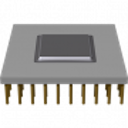 Get an objective measurement of your Mac's processor performance. The Processor Benchmark tool uses industry-standard measurement algorithms to test processor performance. Using this tool, you can get metrics that can be used to compare processor speeds apples-to-apples. Avoids the confusion of comparison using Clock Frequency.
Get an objective measurement of your Mac's processor performance. The Processor Benchmark tool uses industry-standard measurement algorithms to test processor performance. Using this tool, you can get metrics that can be used to compare processor speeds apples-to-apples. Avoids the confusion of comparison using Clock Frequency. Techtool Pro will monitor the configuration of your local area network (LAN) by revealing the active services and ports on each selected machine or Bonjour supported device on your LAN. This information is important for strengthening security on a specific machine, Bonjour supported device or your overall LAN, and is also helpful in tracking what devices have been in use in the past that are no longer available since the last time monitoring was performed.
Techtool Pro will monitor the configuration of your local area network (LAN) by revealing the active services and ports on each selected machine or Bonjour supported device on your LAN. This information is important for strengthening security on a specific machine, Bonjour supported device or your overall LAN, and is also helpful in tracking what devices have been in use in the past that are no longer available since the last time monitoring was performed.